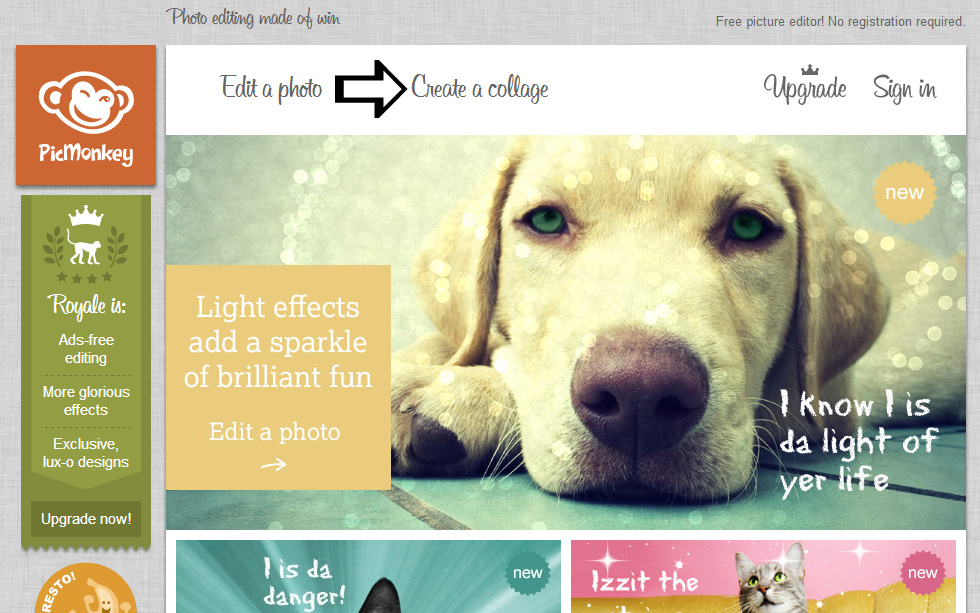
For this example, use the Ducks in a Row option to make a 5 box collage.
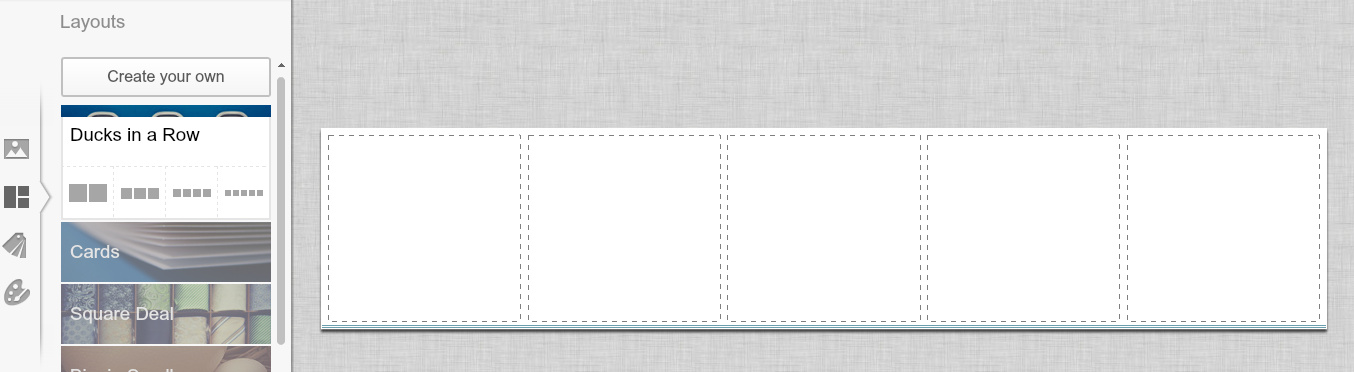
Open up four photos that you would like to use and place one in each box.
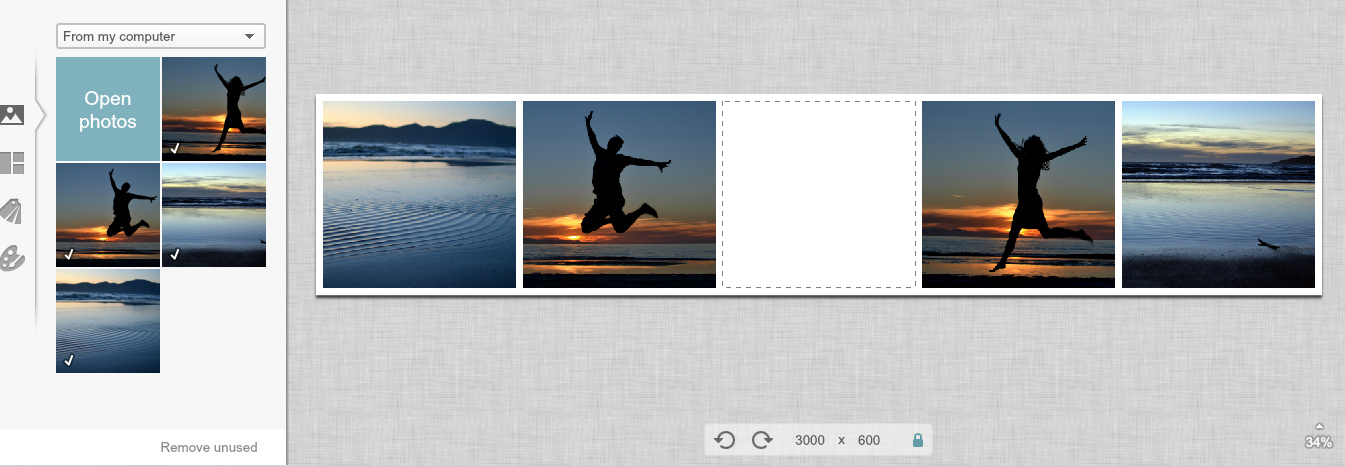
By clicking on the Background (Palette icon), you can also change the background colour, make rounded corners and change the spacing of the collage.
At this point, save the Collage and then go back to the Picmonkey homepage, choose select Edit a Photo option and re-open this file as an image for editing.
Choose the Frames option and create rounded corners to match the rounded corners of the collage.
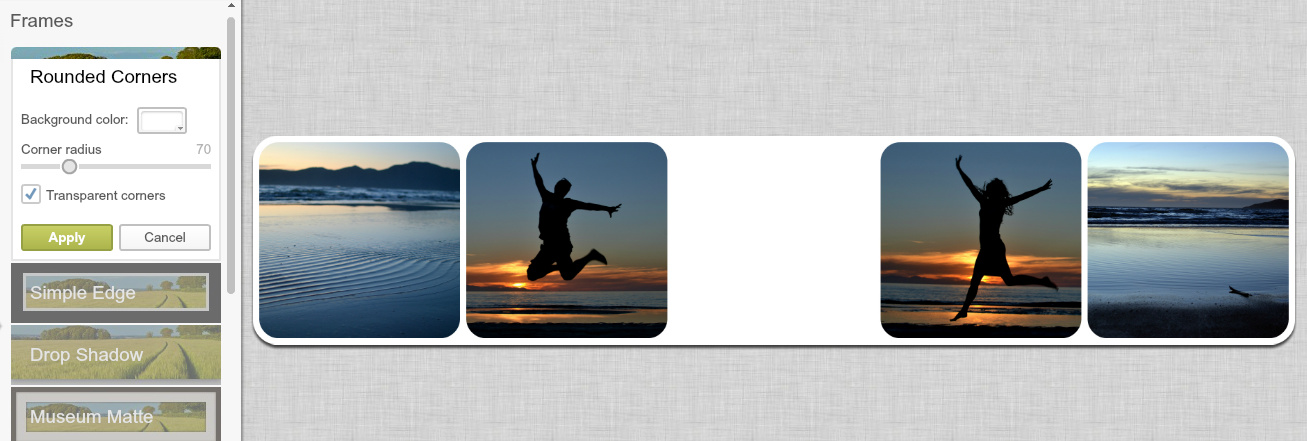
Click on the text option and write your blog tagline or blog name in the text box.
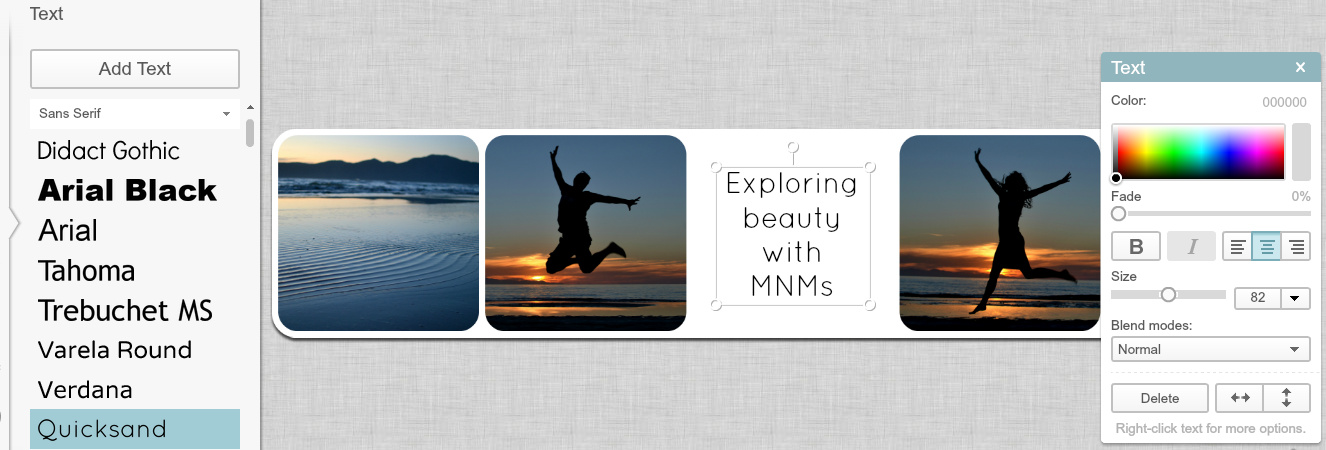
Add any filters you want to the photo. I used a combination of Tranquil, Dusky and Frost.
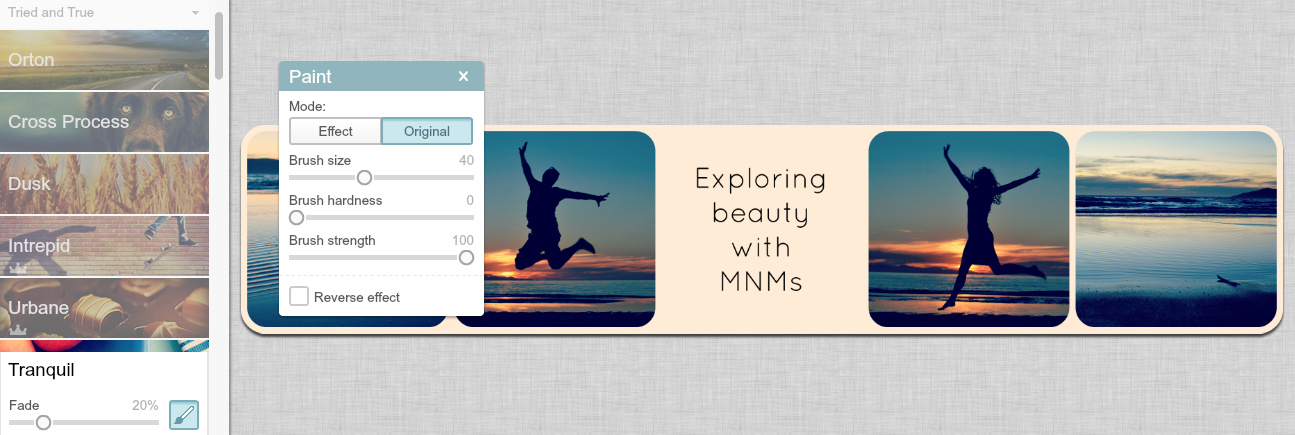
When you are happy with the finished result, you need to resize the photo and keep the original dimensions. Resize to either 1200 or 1024 in order to make the photo dimensions look right (i.e. wide but not too high) when they are uploaded onto the blog.
Save to your computer, and then open your blog and upload your new header through the Layout setting, choosing Instead of Title and Description option.
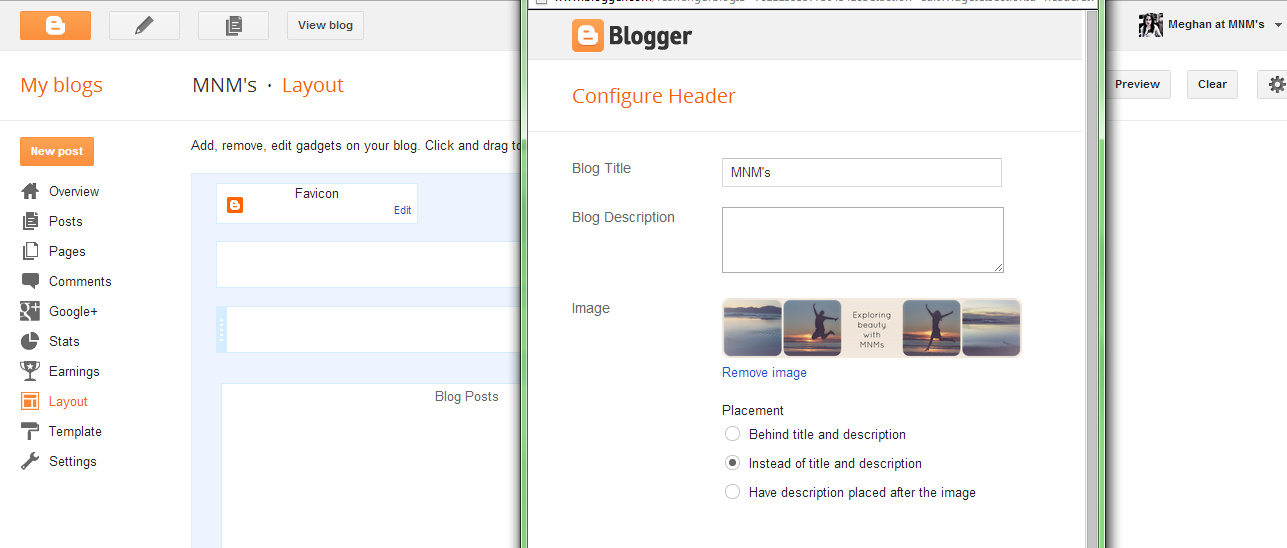
If you find your header is not centred on the page when you preview it, you can fix this as follows:
Click on Template > Customise > Advanced > Add CSS
Copy and paste the following code into the box and Save.
#header-inner img {margin-left: auto;margin-right: auto;}
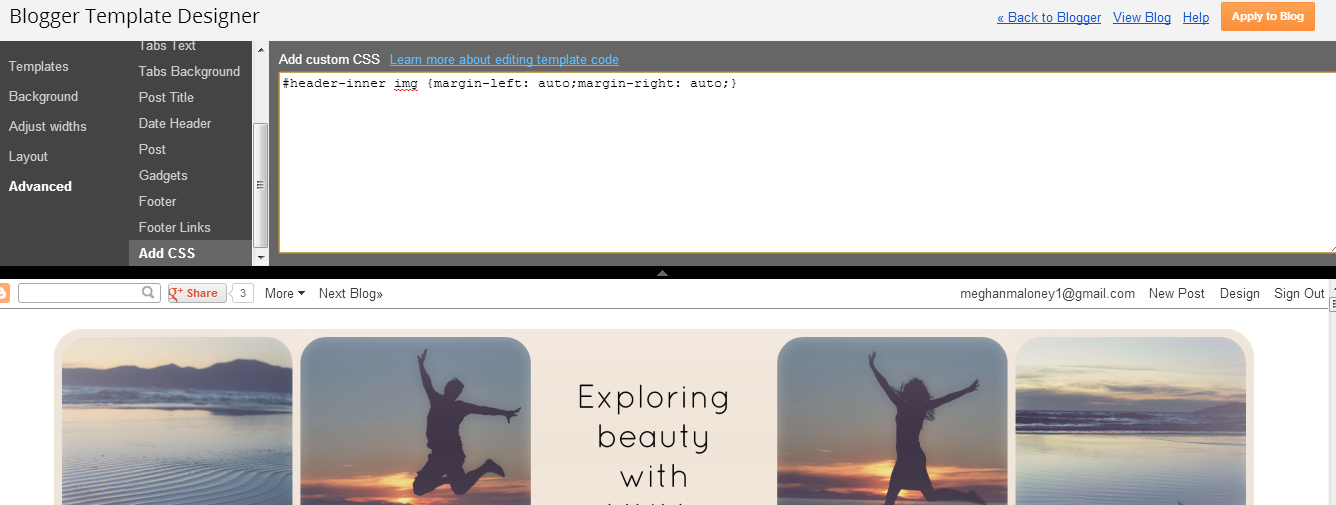

Hi Talia, just made my own header using Picmonkey .... I'm so proud! http://heartandcrafty.blogspot.co.nz/
ReplyDelete:) Thanks so much, this is all really helpful. xx
Ah and it looks FANTASTIC! Well done, you! x
Delete